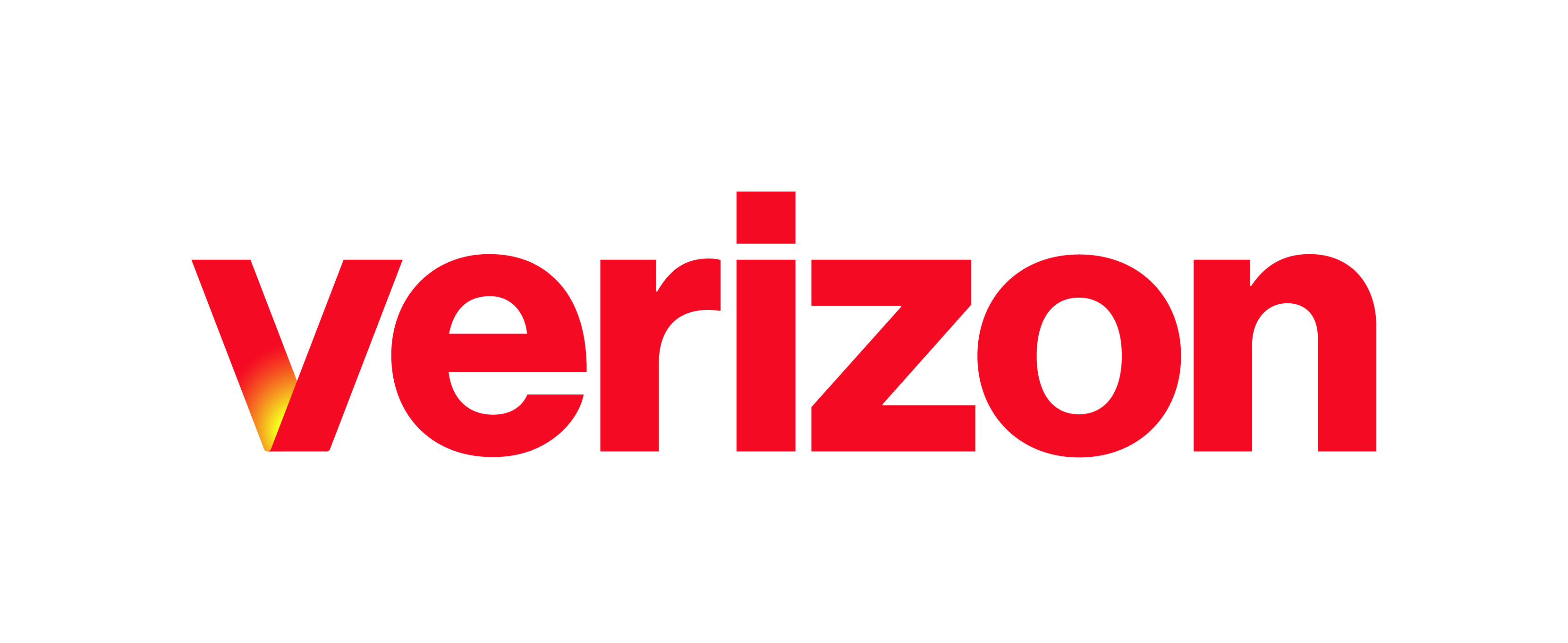What you need to know The Push to Talk feature allows users treat their desk phones as either a one-way or two-way intercom. Site administrators can configure the following Push to Talk settings for users: Define approved and blocked users lists – Set the list of assigned users to represent either an approved or a blocked list for the user …
Enterprise Portal: Overview
What you need to know The Enterprise Portal offers an enhanced presentation for Customer Administrators to manage multi-site enterprises. It provides a simple dashboard view to see aggregated call activity and quick overview of inventory information across the enterprise. It also provides easy-to-use tools to view and manage site and user-based features and services. Plus, a Service Assurance section gives …
Enterprise Portal: Series Completion Configuration
What you need to know Sharing phone lines across users is a common practice, especially in traditional key system environments. This is often put in place in rollover environments to allow calls to get through if the main number is busy. Also, in offices where users only have extensions provided by the key system, sharing lines allows for a more …
Enterprise Portal: Setting up a Collaborate Bridge
What you need to know The Collaboration Bridge is a unique two-way phone number and must be configured in the Enterprise Portal. Each site has a unique Collaboration Bridge two-way phone number assigned to it and all users within the site have the same Collaboration Bridge number. Each User that is assigned to the Collaboration Bridge has a unique Room …
Enterprise Portal: Voice Portal
What you need to know The voice portal provides an easy way to manage your voicemail box, record auto attendant greetings, and remotely modify call-forwarding options from any telephone. To access your voice portal, simply call your voice portal telephone number, log in, and follow the audio prompts. This article provides details on the voice portal and how to access …
Receptionist Console: Managing Call Features
Help Topics A Call Pickup B Group Call Park C Call Barge In A. Call Pickup The Call Pickup feature allows you to answer an incoming call that’s ringing another user’s line or extension. To answer a call: Expand your Group/Enterprise or Favorites directory, and then select a contact. The state of the call must be Ringing. Hover over …
Receptionist Console: Managing Calls
Help Topics A Placing Calls B Answering Calls C Transferring Calls D Conference Calls A. Placing Calls To dial a number that is not stored in your contacts, use the Dialer. Then, enter the phone number and click Dial. The call will be placed to the specified number and will appear in the Calls panel. To redial the last …
Receptionist Console: Managing Contacts
Help Topics A Dynamic Monitoring of Contacts B Static Monitoring of Contacts C Personal Contacts and Speed Dial D Adding a Note to a Contact A. Dynamic Monitoring of Contacts Dynamic Monitoring allows you to view the line status of selected contacts in your company on an as needed basis. For example – if you receive a call for …
Receptionist Console: Overview
Help Topics A Sign In B Display Pane C Contacts Pane D Call Console E Queued Calls Pane A. Sign In The Receptionist Console is a web-based tool that runs in a separate browser. It’s supported by Internet Explorer, Mozilla Firefox, and Safari. It combines your telephone handset with a desktop interface that makes it easy for you to …
Receptionist Console: Understanding Call Queues
Call Queues This feature allows you to manage calls in selected queues (up to five) and monitor them in real time. You can manage queued calls using the Queued Calls pane. Before you can begin managing queued calls, select the queues you want to monitor: From the Queued Calls pane, click the Options icon , and then click Edit Queue …