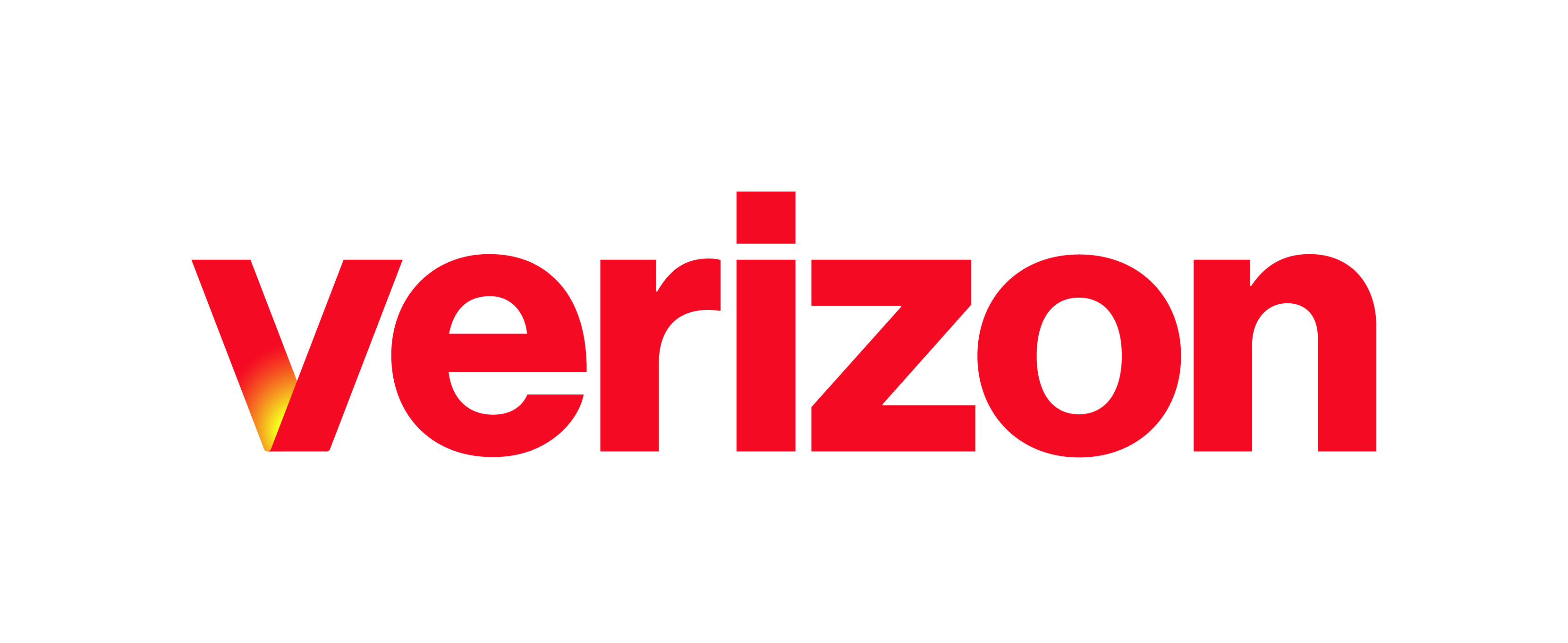There is no excerpt because this is a protected post.
Quick Start Guide for Softphones
What you need to know Welcome to Verizon! Your new business voice communications solution is an easy-to-use service designed to enhance communications with your co-workers, customers, and suppliers. It will help you work more efficiently – from virtually anywhere. In this guide, you will find getting started information to get you up and running quickly with basic feature information. For …
My Phone Next Portal: Selective Calling
What you need to know Selective Calls is where you can create different rules to accept, reject, or forward certain calls based on the phone number or the person calling and/or the time of day and day of the week when the calls are received. Introduction Selective Calls is where you can create different rules to accept, reject, or forward …
My Phone Next Portal: Office Anywhere
What you need to know Office Anywhere (sometimes simply called “Anywhere”) is a feature allowing you to receive calls on the phone of your choice, such as your personal mobile phone: Receive calls on an alternate phone – Office Anywhere allows calls placed to a user’s office phone to ring any phone(s) set up with the feature. Most users designate …
Connect – Features & Services (Connect vs Communicator)
Mobile Connect is a new generation application created for usability and efficiency. As an upgrade to Communicator, this guide will go over the feature differences between the two applications. What features and services are available? Features & Services Connect Communicator Manual and Automatic Location Settings Option With Mobile Connect, you can manually or automatically provide your location to be displayed …
Quick Start Guide
A System Requirements B Installation of Desktop App A. System Requirements Operating system Apple Mac OS 10.8 Mountain Lion, Mac OS 10.9 Mavericks, Mac OS 10.10 Yosemite. Microsoft Windows 7, Windows 8/8.1, Windows 10 (Classical view only). The installation footprint is approximately 125 MB. For voice calls, a sound card, speakers, and a microphone or a headset are required. A …
Enterprise Portal: Adding Administrators
What you need to know From the Enterprise Portal, you can add and remove administrators and modify information, if or when needed. This guide will review how to access this area of the Enterprise Portal and the steps for adding an administrator. Add an Administrator Log in to the Enterprise Portal. Go to the profile options drop-down menu and select …
Configuring Options
Introduction Within the desktop application, you can modify and configure several options and functions available to you, including the options available for managing your incoming calls. The following topics go over the configurable options available for incoming calls. Help Topics A Accessing the Incoming Calls Options Menu B Enabling Do Not Disturb C Configuring Call Forwarding D Configuring Simultaneous Ring …
Enterprise Portal: Office Anywhere
What you need to know Office Anywhere is a mobility feature providing users with the following functionality: Receive calls on an alternate phone – Office Anywhere allows calls placed to a user’s office phone to ring any phone(s) set up with the feature. Most users designate their mobile phone as their “Office Anywhere phone.” Place calls from an alternate phone …
Enterprise Portal: Group Paging
Overview A Help Topics B Group Paging Example C Feature Prerequisites D Group Paging Business Rules and Feature Interaction E Log In F Configure Group Paging G Perform a Group Page H Additional Help and Resources A. Help Topics The Group Paging service allows a user to set up a one-way call to a group of up to 75 target …