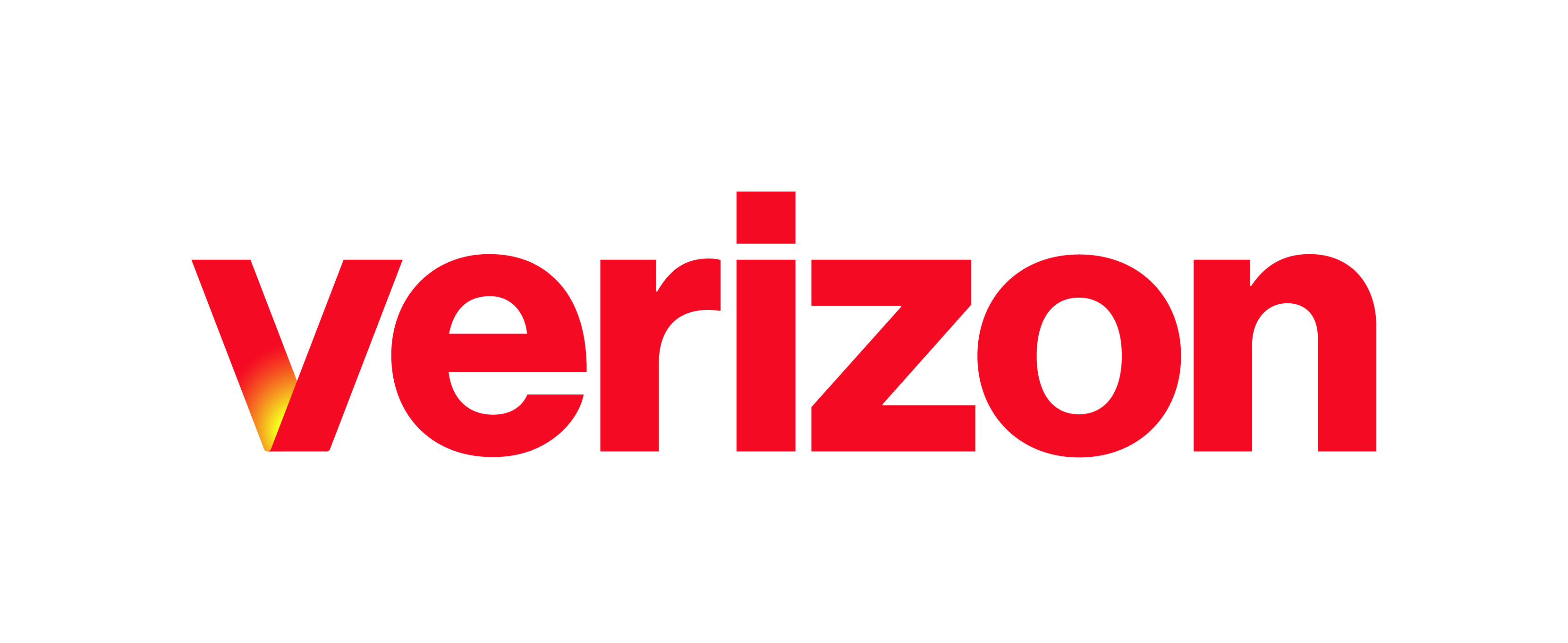What you need to know The Call History feature provides a detailed report of your missed, placed, and received calls. This feature can be configured from the My Phone Next Portal, click here. *Please Note: Only the site administrator can setup users in the My Phone Next Portal. Ask your site administrator if you do not have access into the …
My Phone Next Portal: Block My Caller ID for Forwarded Calls
What you need to know The Block my Call ID for Forwarded Calls feature allows you to block your phone’s identity to external parties when receiving a transferred or forwarded call. Callers will see “anonymous” if they have the Connected Line Presentation feature. This feature will not block your identity for internal calls from within your Enterprise or Site. This …
My Phone Next Portal: Do Not Disturb
What you need to know When enabled, this feature will give all incoming calls the busy treatment. Optionally, you can enable a Ring Reminder to play a brief tone on your desktop phone when you receive incoming calls. Note: Only the site administrator can setup users in the User Portal. Ask your site administrator if you do not have access …
My Phone Next Portal: My Apps (Downloading)
What you need to know By adding the UC-One clients to your daily business communications devices you can leverage a convenient, common and intuitive interface for cloud and mobile calling and collaboration services. Use your PC instead of a desk phone to make calls and use IM and My Room features. Calls from your mobile phone look just like a …
My Phone Next Portal: Resetting your Portal Password
What you need to know Should you forget or misplace your My Phone Next password, you can easily reset it. This feature can be configured from the My Phone Next Portal, click here. Help Topics A How to Reset your My Phone Next Portal Password? A. Resetting your My Phone Next Portal Password From the login page of the My …
Enterprise Portal: Managing Initial Default Voicemail PIN
In this guide you will find Introduction to configuring your voicemail PIN.
Enterprise Portal: User Intercept
This guide reviews how an administrator can enable and modify the user intercept feature for a user within the admin portal.
Inviting Participants to My Room
This guide reviews steps for how to invite a guests to join your room. It also reviews how a guest participant can join a My Room session without having the desktop app or account. A Inviting Guest Participants Without an Account B Joining a My Room Session as a Guest Participant Without an Account A. Inviting Guest Participants Without an …
Initiating a My Room Session
My Room is your own personal virtual conference room where you can collaborate with your internal and external contacts. This guide reviews how to initiate a My Room session, call into your room, and how to share your desktop. A Initiating a My Room Session B Calling Into Your My Room C Sharing Your desktop in Your My Room Session …
Calling Into Your My Room
A Calling Into Your My Room Session via Voice Call B Calling Into Your My Room via Video Call A. Calling into your My Room Session via Voice Call To initiate a Voice Call with My Room participants, follow these steps: Click the Call button, or the Call from Phone button. A call is then initiated into your Conference Bridge. …