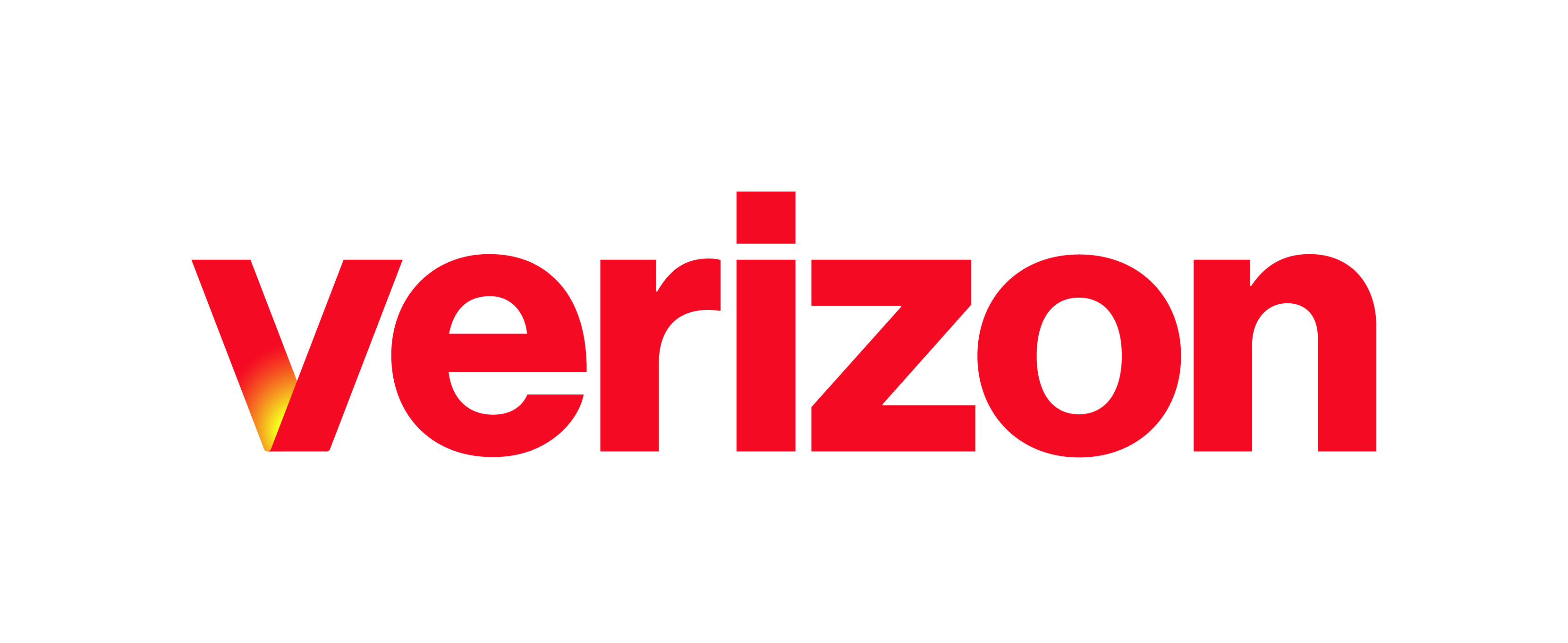What you need to know The group paging service allows a user to set up a one-way call to a group of up to 75 target users by dialing a single number or extension. Multiple paging groups can be set up for different departments or teams. For example, if a grocery store manager needs to relay a message to the …
My Phone Next Portal: Emergency Location for Emergency Services
Use this guide for steps on how to update your emergency location in the My Phone Next portal.
My Phone Next Portal: Schedules
What you need to know You can create schedules that allow you to apply specific call settings at different times of the day or days of the week. Once your schedules are created, you can select to apply those schedules to your selective call settings, simultaneous ring settings, and/or priority alerts. Help Topics A Accessing the My Phone Next Portal …
My Phone Next Portal: Accessing the User Portal
What you need to know The Call History feature provides a detailed report of your missed, placed, and received calls. This feature can be configured from the My Phone Next Portal, click here. *Please Note: Only the site administrator can setup users in the My Phone Next Portal. Ask your site administrator if you do not have access into the …
My Phone Next Portal: Block My Caller ID for Forwarded Calls
What you need to know The Block my Call ID for Forwarded Calls feature allows you to block your phone’s identity to external parties when receiving a transferred or forwarded call. Callers will see “anonymous” if they have the Connected Line Presentation feature. This feature will not block your identity for internal calls from within your Enterprise or Site. This …
My Phone Next Portal: Do Not Disturb
What you need to know When enabled, this feature will give all incoming calls the busy treatment. Optionally, you can enable a Ring Reminder to play a brief tone on your desktop phone when you receive incoming calls. Note: Only the site administrator can setup users in the User Portal. Ask your site administrator if you do not have access …
My Phone Next Portal: My Apps (Downloading)
What you need to know By adding the UC-One clients to your daily business communications devices you can leverage a convenient, common and intuitive interface for cloud and mobile calling and collaboration services. Use your PC instead of a desk phone to make calls and use IM and My Room features. Calls from your mobile phone look just like a …
My Phone Next Portal: Resetting your Portal Password
What you need to know Should you forget or misplace your My Phone Next password, you can easily reset it. This feature can be configured from the My Phone Next Portal, click here. Help Topics A How to Reset your My Phone Next Portal Password? A. Resetting your My Phone Next Portal Password From the login page of the My …
End Users Quick Start Guide: for Desk Phones
What you need to know Welcome to Verizon! Your new business voice communications solution is an easy-to-use service designed to enhance communications with your co-workers, customers, and suppliers. It will help you work more efficiently – from virtually anywhere. In this guide, you will find getting started information to get you up and running quickly with basic feature information, specifically …
Protected: Softphones Guide – HIDDEN
There is no excerpt because this is a protected post.