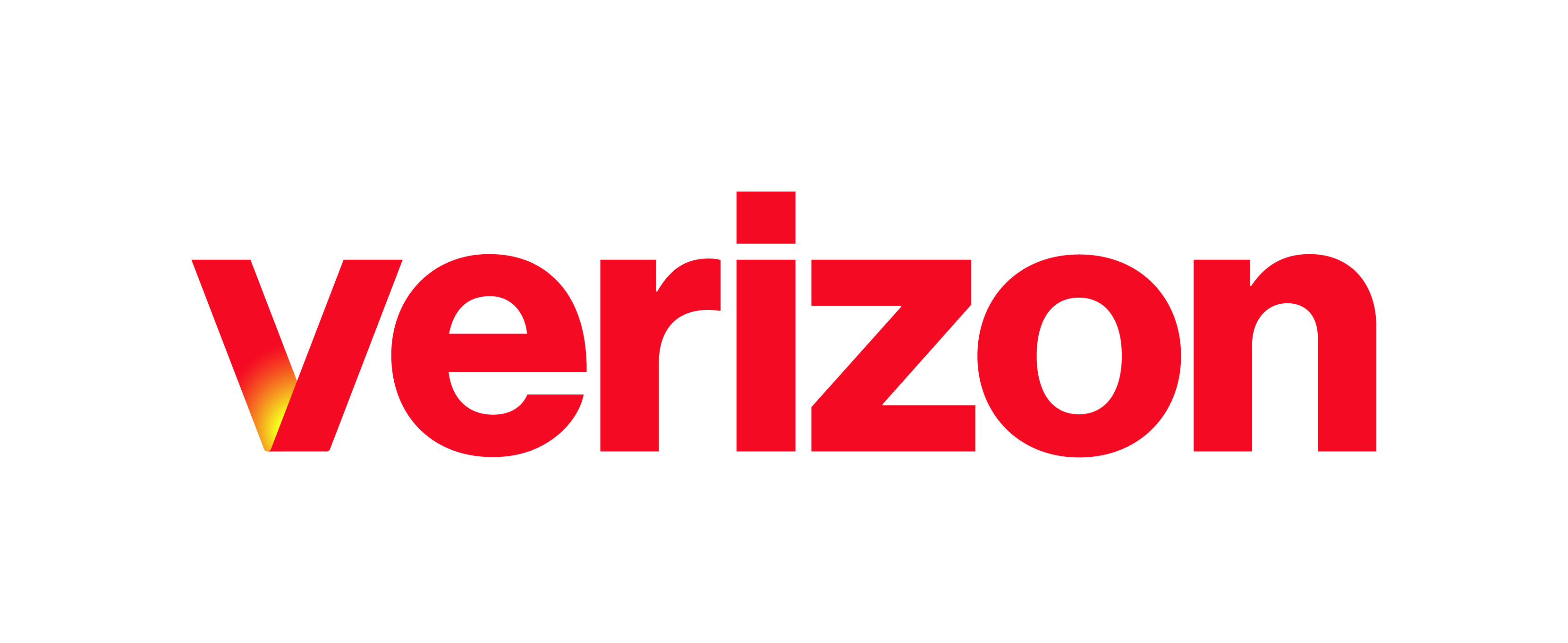911 Emergency Service
Effective January 6, 2022, new federal laws require customers operating voice calling systems with movable or “nomadic” lines to automatically deliver a 9-1-1 caller’s “dispatchable location” to 9-1-1 operators to enable first responders to quickly locate the caller.
First, it’s important to determine what type of workforce you have, so that you can determine what action is needed. Do you have a Fixed or Stationary Workforce or a Nomadic, Hybrid, or Remote Workforce?
Fixed or Stationary Workforce
If your employees use their desk phone or softphone only at the primary, registered location address, no action is required to comply with the new regulations. However, here are some helpful articles related to emergency calling that apply to all organizations and users:
- Make sure your organization has your emergency call notifications set up. See Emergency Call Notifications guide for more information.
- If fixed or stationary users move from their primary location, they can use these steps to change their emergency location in the end user portal, My Phone Next.
Nomadic, Hybrid, or Remote Workforce
If your employees sometimes use their desk phone or softphone at a location other than their primary, registered location address, they are considered to have nomadic lines. Verizon now offers RedSky’s enhanced 911 solution to help organizations with nomadic lines comply with these new regulations. RedSky supports dynamic address verification and automatically detects when a user has moved locations so that if they dial 9-1-1, the new location is used as the dispatchable location.
You can contact your Verizon Account Manager or a Sales representative to order RedSky. Once you have your RedSky account set up, you can use this guide to walk you through what you need to do to complete the RedSky E911 configuration.
Note: Verizon has a Professional Services team that can handle your implementation for an additional fee. If you’re interested in this service, contact your Verizon Account Manager.
Administrators can register for a live webinar on how to configure your E911 service. To see the times available and to register, click here.
Need to change your employees’ softphone access?
With these new regulations, we recognize that some companies may be evaluating how and when their employees are using their softphones. If you’d like to remove access to a softphone client from a user, it’s simple! Follow these steps in the Enterprise Portal:
- Log in to the Enterprise Portal.
- Select your site from the drop-down menu.
- Select the Users tab in the left-hand navigation menu.
- Select the Actions drop-down menu and then select Edit next to the user you would like to assign these features to.
- The Edit User window appears. From here, select Mobile & PC Applications.
- Uncheck the boxes of the applications you would like to unassigned the user.