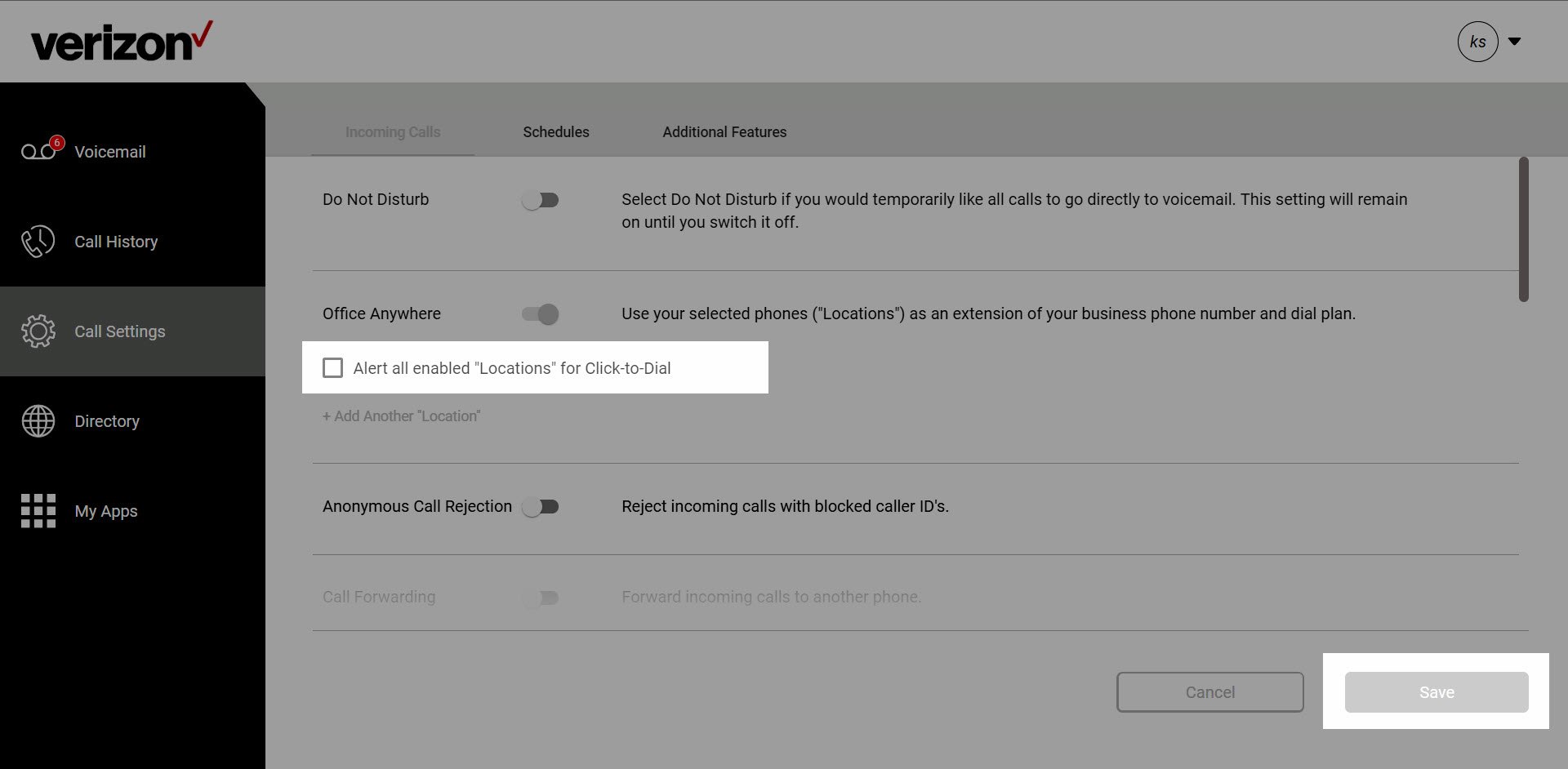What you need to know
Office Anywhere (sometimes simply called “Anywhere”) is a feature allowing you to receive calls on the phone of your choice, such as your personal mobile phone:
- Receive calls on an alternate phone - Office Anywhere allows calls placed to a user’s office phone to ring any phone(s) set up with the feature. Most users designate their mobile phone as their “Office Anywhere phone.”
- Place long distance and international calls from an alternate phone - when users place long distance or international calls from an Office Anywhere phone using the Office Anywhere portal, usage is tracked and reflected within an invoice just as any other toll calls would.
To configure Office Anywhere, you will need to login to the My Phone Next Portal, click here.
Please Note: Only the site administrator can setup users in the My Phone Next portal. Ask your site administrator if you do not have access into the My Phone Next portal.
Help Topics
A. How do I enable/disable the Office Anywhere feature?
To set up the Office Anywhere feature:
- Sign into the My Phone Next portal. You will see the Voicemail page when you first enter.
- Click the Call Settings Tab.

- Scroll to find the Office Anywhere feature.
- To enable this feature, click the toggle button to active. It should change from gray (inactive) to blue (active).

- To add a device, click the Add Another “Location” link.
- When done, you should see the fields to input your name and phone number above. Please enter the information in the respective fields. This device is automatically active as shown by the check box on the left.

- For each “Location: you add, you can enable specific options, including:
- Do Not Forward Calls
- Answer Confirmation: enabling this will have the call recipient press a key before being connected. This allows the recipient to know that a call was not to that direct line.
- Call Control: when enabled allows the user to access the system call control features i.e. Call Hold and Call Forward via Feature Access Codes.

- If you would like all phones that have been set up as Anywhere phones to be alerted when you place Click-to-Dial Calls from the My Phone Next Portal or from the Chrome Dialer, select Alert all enabled “Locations” Click-to-Dial.
- Then, click the Save Button. You can now begin receiving calls on your configured Anywhere number.