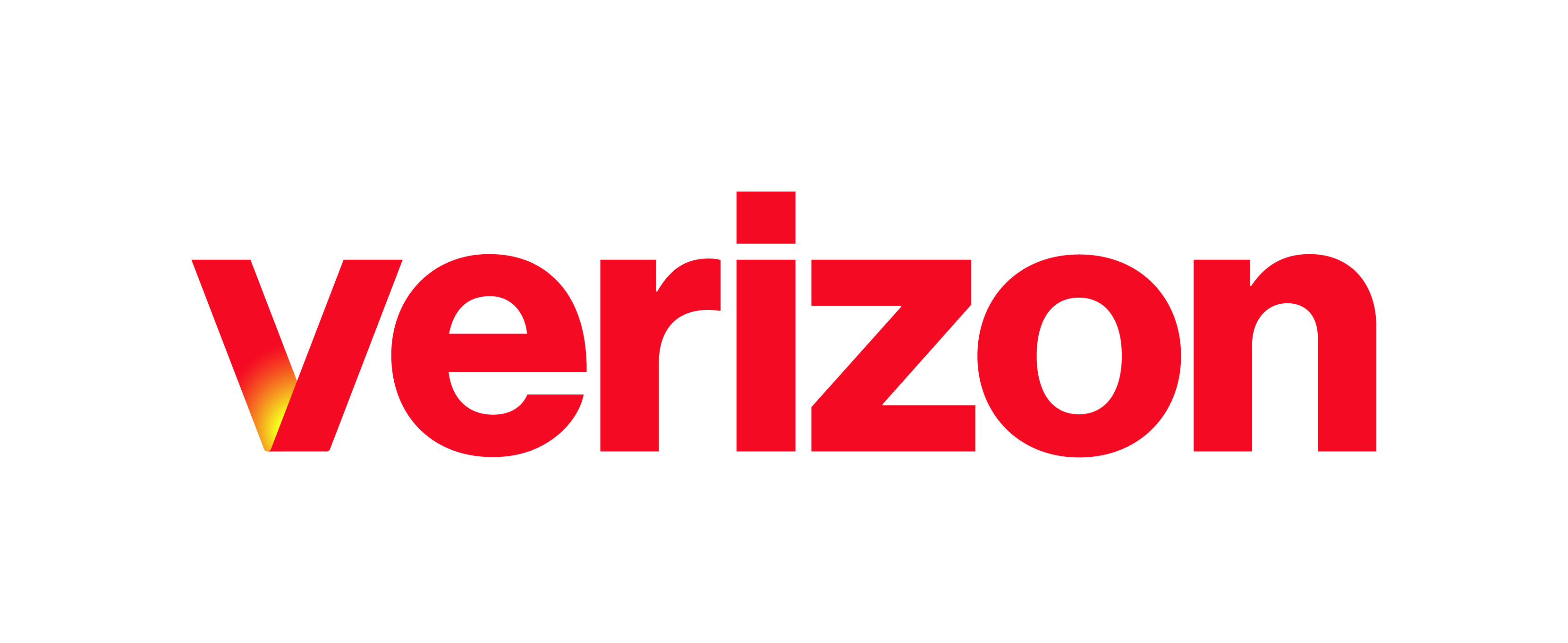This guide provides information on the Service Assurance options available to administrators within the admin portal.
Emergency Call Notification
A Configuring Emergency Call Notifications – Company (or Enterprise) Settings B Configuring Emergency Call Notifications – Site Settings The Emergency Call Notification feature supports system-generated emails that are triggered when an emergency call is made with information identifying the caller and address information for the location the caller is assigned to. The Emergency Call Notification email message is generated and …
Enterprise Portal: Emergency Call Notification
What you need to know Auto Attendants are used to route calls to various destinations, employees within your company, specific groups of employees, voicemail, or other outside numbers. They provide callers with your company greeting and dialing menu options. Each Auto Attendant is assigned a unique 10-digit number for identification and setup purposes. The Auto Attendant has two modes, one …
Enterprise Portal: Call Recording
What you need to know The call recording feature provides a hosted mechanism to record the calls placed and received on the Carrier platform for replay and archival. This feature is helpful for quality assurance, security, training, and more. The call recording service is a hybrid feature, where the Carrier platform enables the call recording user feature settings, while storage …
Enterprise Portal: Custom Directories
What you need to know With custom directories, administrators can manage common directories through the admin portal at both a customer/enterprise level and for each individual location. Once contacts are added, the feature allows end users to search, view and click-to-dial entries in the directories with supported phone models (Cisco MPP, Polycom and Yealink phones), the Calling User Portal (CUP), …
Getting Started: Adding and Assigning Devices and Users
What you need to know Administrators can add and assign devices within the Enterprise Portal. In this guide, we’ll review how to add a device. And then, we’ll demonstrate how to add a user and assign the user a device. Adding a Device Log in to the Enterprise Portal. Select the Devices tab from the left-hand navigation. Select Add Ported …
End Users Quick Start Guide: for Desk Phones
What you need to know Welcome to Verizon! Your new business voice communications solution is an easy-to-use service designed to enhance communications with your co-workers, customers, and suppliers. It will help you work more efficiently – from virtually anywhere. In this guide, you will find getting started information to get you up and running quickly with basic feature information, specifically …
Protected: Softphones Guide – HIDDEN
There is no excerpt because this is a protected post.
Quick Start Guide for Softphones
What you need to know Welcome to Verizon! Your new business voice communications solution is an easy-to-use service designed to enhance communications with your co-workers, customers, and suppliers. It will help you work more efficiently – from virtually anywhere. In this guide, you will find getting started information to get you up and running quickly with basic feature information. For …
My Phone Next Portal: Selective Calling
What you need to know Selective Calls is where you can create different rules to accept, reject, or forward certain calls based on the phone number or the person calling and/or the time of day and day of the week when the calls are received. Introduction Selective Calls is where you can create different rules to accept, reject, or forward …