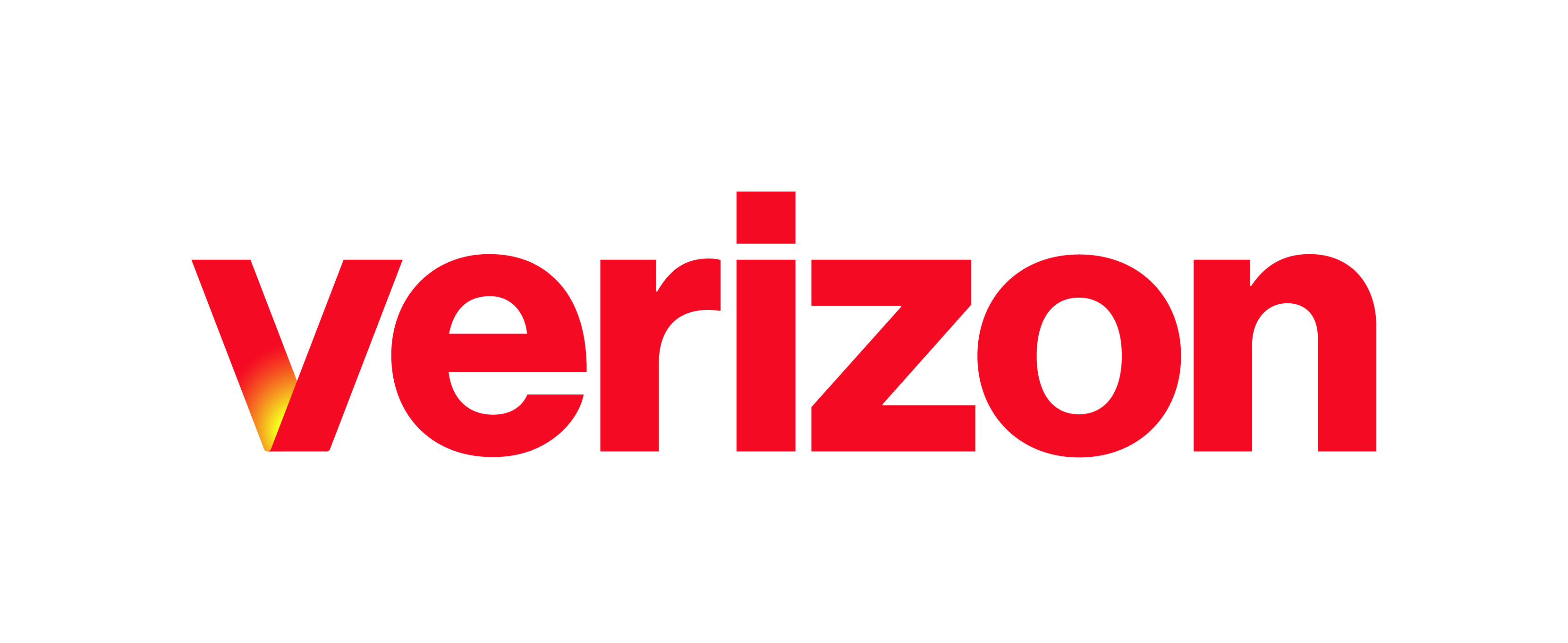This guide reviews steps for how to invite a guests to join your room. It also reviews how a guest participant can join a My Room session without having the desktop app or account. A Inviting Guest Participants Without an Account B Joining a My Room Session as a Guest Participant Without an Account A. Inviting Guest Participants Without an …
Initiating a My Room Session
My Room is your own personal virtual conference room where you can collaborate with your internal and external contacts. This guide reviews how to initiate a My Room session, call into your room, and how to share your desktop. A Initiating a My Room Session B Calling Into Your My Room C Sharing Your desktop in Your My Room Session …
Calling Into Your My Room
A Calling Into Your My Room Session via Voice Call B Calling Into Your My Room via Video Call A. Calling into your My Room Session via Voice Call To initiate a Voice Call with My Room participants, follow these steps: Click the Call button, or the Call from Phone button. A call is then initiated into your Conference Bridge. …
Enterprise Portal: Modifying User Station Assignment
This guide provides steps for modifying a user’s station assignment within the admin portal.
Connect – Transferring Calls
Transferring Calls If you are on an active call, you can transfer calls to another contact within the company directory or an ad-hoc number. This article provides details on transferring calls with Connect. A How do I perform a blind transfer? B How do I perform an attended audio transfer? A. How do I perform a blind transfer? To perform …
Connect – Initiating a Three-Way Call
How do I initiate a three-way call? To create a three-way conference call, while you are on an active call, select the Options icon in the bottom-right corner of your screen. Then choose Conference. You can then select from your contacts or dial a number to call. Once they have answered the call, the three parties will automatically be added …
Connect – Placing a Call on Hold
How do I place a call on hold? To put a call on hold, during an active call, select the Hold button. The caller will go on hold and hear the on-hold audio based on the music-on-hold file that has been set up for your business.
Connect – Placing Voice and Video Calls
Placing Voice and Video Calls Connect allows you to place and receive business calls over the cellular network using your business phone number. This article provides details on placing voice and video calls. A How do I place a voice call? B How do I place a video call? C How do I place a call from chat? A. How …
Connect – Getting Started
Connect is a mobile app optimized for business messaging and calling. Connect keeps mobile professionals fully connected to the workplace with easy access to people and information from their smartphone. It uses your business identity when you make business calls so you can maintain a professional business image while keeping your personal mobile number private. With features like business calling and …
Resetting Users Credentials – Enterprise Portal
What you need to know Administrators can reset a user’s password within the Enterprise Portal. In this guide, we’ll review how to locate a user. And then, we’ll demonstrate how to manage their credentials. Resetting a User’s Password Log in to the Enterprise Portal. Select the Users tab from the left-hand navigation. Locate the user you wish to manage and …