Help Topics
A. Select Agents to Monitor
You will use the Agents panel to view the agents you are supervising and to perform actions on them. You can also monitor the call and the ACD state of selected agents.

To monitor the state of an agent, you must select the agent to monitor.
- From the Agents panel, click Edit. The Edit Monitored Agents dialog box appears.
- Check the box next to the agent(s) you want to monitor and click Save.

The selected agent(s) will now have their call status and ACD state displayed.
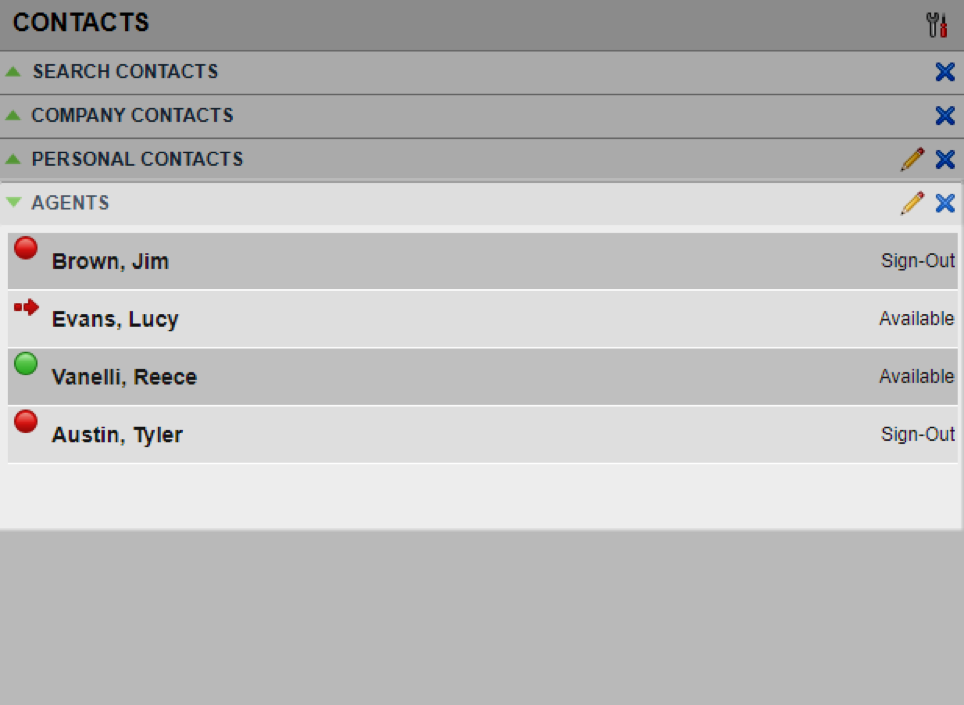
B. Agent Phone and ACD States
Monitored agents have their phone and ACD state displayed. A single icon, to the left of the agent’s name, represents the agent’s combined phone and ACD state, which indicates the agent’s ability to take calls. In addition, the agent’s ACD state is also displayed in text following their name. Agents with a gray icon have their state set to Unknown.

The possible agent’s phone and ACD states are as follows:
| Phone State | ACD State | Icon | Description |
|---|---|---|---|
| Idle | Available |  |
Agent’s phone is on-hook and the agent is available to take ACD calls. |
| Ringing | Available |  |
Agent’s phone is ringing and the agent is available to take the call. |
| Any | Unavailable, Sign-In, Sign-Out |  |
Agent is not available to take ACD calls. |
| Idle, Ringing | Wrap-Up |  |
Agent is performing post call work. They may or may not be available to take calls. |
| Busy | Available, Wrap-Up |  |
Agent’s phone is off-hook, which means that the agent is on a call. Calls may be delivered to agents depending on their call waiting settings and the call center’s call waiting and wrap-up settings. |
| Do Not Disturb | Any |  |
Agent has enabled the Do Not Disturb service. This state is not recommended for Call Center agents. Agents should use the Unavailable ACD state when they need to block new incoming calls temporarily. |
| Call Forwarding Always | Any |  |
Agent has enabled the Call Forwarding Always service. |
| Private | Any |  |
Agent has enabled phone state privacy. NOTE: This terminates monitoring of the agent’s phone state for the current login session. To be able to monitor their phone state again, you must sign out and then sign in after the agent has disabled their phone state privacy. |
| Unknown | Any |  |
Agent is currently not monitored. |
C. View Agent Details
Selecting an agent expands the entry to show all joined queues and all the agent’s current calls, in order of arrival. For each call, the following information is displayed:
- Call Number
- Calling name (if available) and calling number (for direct calls, extension number) for example: “Joe Smith +12403645125”
- Call length in the following format: MM:SS, for example: 10:22.

D. Change Agent ACD State
You can force an ACD state change for an agent. This action can only be performed on monitored agents.
- To change an agent’s ACD state, in the Agent’s panel, select the agent and click the ACD state button.
- From the drop-down list, select the new state. Note: If you selected Unavailable, you may have to select the reason for your unavailability.

E. Silently Monitor Agent’s Call
The silent monitor function allows you to listen to monitored agents’ calls without being heard. You can listen-in on agents who you selected for phone and ACD state monitoring.
Please Note: This function is available if you have the Directed Call Pickup with Barge-in and Call Center Monitoring services assigned.
You can silently monitor one agent at a time, and the agent you monitor must have the Call Center service assigned.
You can choose to monitor the agent’s current call or next incoming call. To monitor the current call, the agent must have exactly one active call.
To listen in on an agent’s current call silently:
- From the Agent’s panel, select the agent to monitor. The agent must have one active call.
- Then click the Monitor Agent (SM) button for that agent. A monitored call is established for the selected agent.

- When the next call is received, and answered by the agent, you are conferenced in to the call and your call is muted. Both calls appear in the Conference Call panel.

To barge in on a call you are silently monitoring;
- From the Conference Call panel, click the Barge In button (Barge). You are then conferenced in to the call.

F. Pick Up Agent’s Ringing Call
Call Pickup allows you to pick up an unanswered call on behalf of an agent. This is useful when the agent is away or busy.
Please Note:
- This functionality is only available if your group has been assigned the Call Pickup service.
- A call that is retrieved using Call Pickup is treated in the Call Center reports as a direct inbound call to the retrieving party and not as an ACD call, because it was not answered by the agent selected using the ACD process.
- Supervisor Call Pickup is only supported if the agent and supervisor are in the same group. In an enterprise, this function can be disabled.
To pick up an unanswered call for an agent:
- From the Agent’s panel, select the agent whose phone is ringing.
- Move the mouse over the agent and click the Answer (ANS) button. You are now answering the call, and the call appears in the Call Console.

