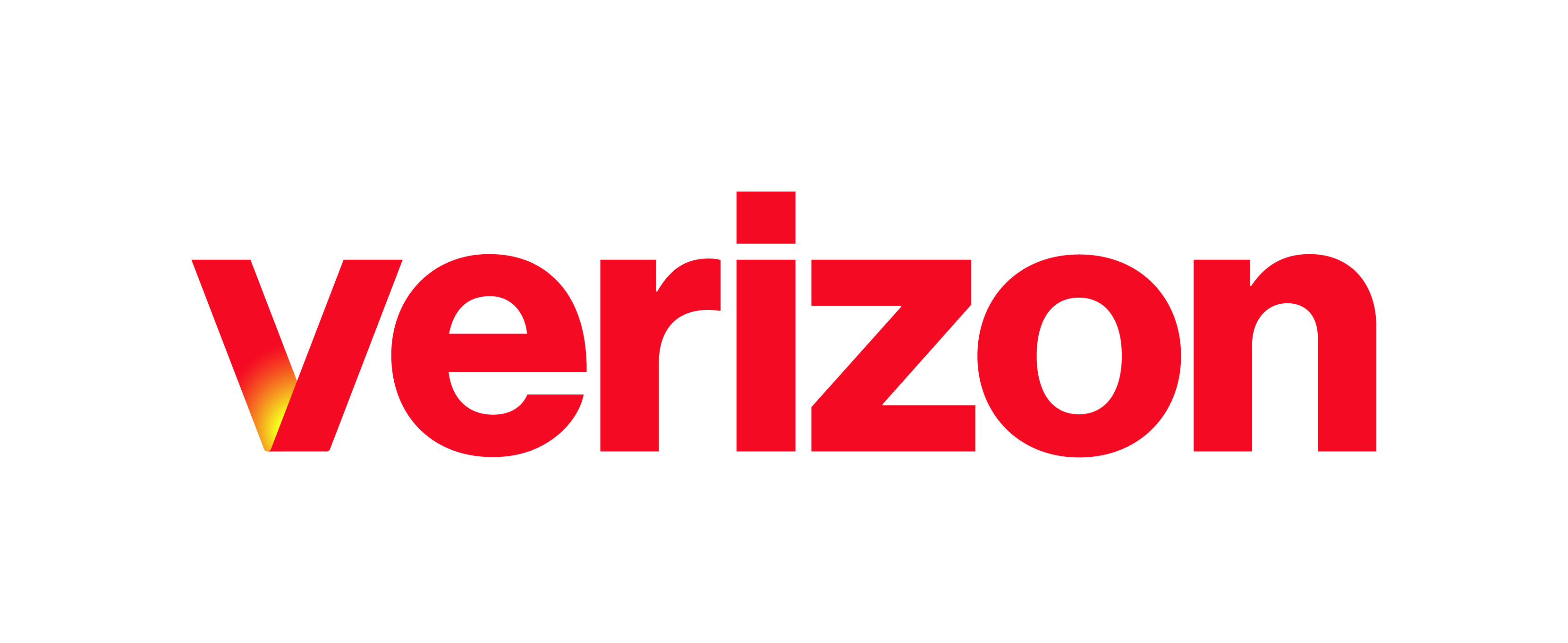Help Topics A Dynamic Monitoring of Contacts B Static Monitoring of Contacts C Personal Contacts and Speed Dial D Adding a Note to a Contact A. Dynamic Monitoring of Contacts Dynamic Monitoring allows you to view the line status of selected contacts in your company on an as needed basis. For example – if you receive a call for …
Receptionist Console: Overview
Help Topics A Sign In B Display Pane C Contacts Pane D Call Console E Queued Calls Pane A. Sign In The Receptionist Console is a web-based tool that runs in a separate browser. It’s supported by Internet Explorer, Mozilla Firefox, and Safari. It combines your telephone handset with a desktop interface that makes it easy for you to …
Receptionist Console: Understanding Call Queues
Call Queues This feature allows you to manage calls in selected queues (up to five) and monitor them in real time. You can manage queued calls using the Queued Calls pane. Before you can begin managing queued calls, select the queues you want to monitor: From the Queued Calls pane, click the Options icon , and then click Edit Queue …
Supervisor Functions
Help Topics A Select Agents to Monitor B Agent Phone and ACD States C View Agent Details D Change Agent ACD State E Silently Monitor Agent’s Call F Pick Up Agent’s Ringing Call A. Select Agents to Monitor You will use the Agents panel to view the agents you are supervising and to perform actions on them. You can …
View Real-Time Statistics
What you need to know Call Center provides you with real-time information about supervised agents and queues. This information is displayed in the Dashboard. Help Topics A Display Dashboard B Queue Information C Agent Information D Information to Display A. Display Dashboard Click the Dashboard link at the top of the right-hand side of the main interface window. The …
Sending Files using the VCE UC – Desktop Client
You can send files to a Contact during Chat session. To send a file from your Chat session communication window; Click Send File button. Browse for the file in your computer. Choose the file then and click Open to send the file. The Contact to whom you are sending the file will receive a chat notification asking to accept the …
Sharing Desktop
You can perform desktop sharing with another user or users while in a chat on your desktop application. A Sharing Your Screen A. Sharing Your Screen To share your desktop while in a chat, from the communications window, follow these steps: Click on the Desktop Share button. Select the application you would like to share and click Start Sharing. Once …
Transferring Calls
While on an active call, you have a few different options for how to transfer your calls. Use this guide to see the steps for transferring calls within your desktop app. A Transfer Now (Blind Transfer) B Attended Audio (Consulted Transfer) C Attended Video (Transfer with Video) A. Transfer Now The transfer now (also known as blind or cold transfer) …
Voicemail
You can retrieve your voicemail messages using your desktop app. Use this guide to review the different ways you can do this and for helpful tips/shortcuts for retrieving voicemail messages. A Retrieve Voicemail Messages Using the Desktop App A. Retrieve Voicemail Messages Using the Desktop App When you have a voicemail message, a badge is displayed on the Call History …
My Phone Next Portal: Barge In
What you need to know The Barge In feature enables you to use a Feature Access Code (FAC) to answer a call that was directed to another subscriber, or barge-in on the call if it was already answered. Barge In can be used across locations. To barge in on a call, dial Feature Access Code *33. You will then hear …