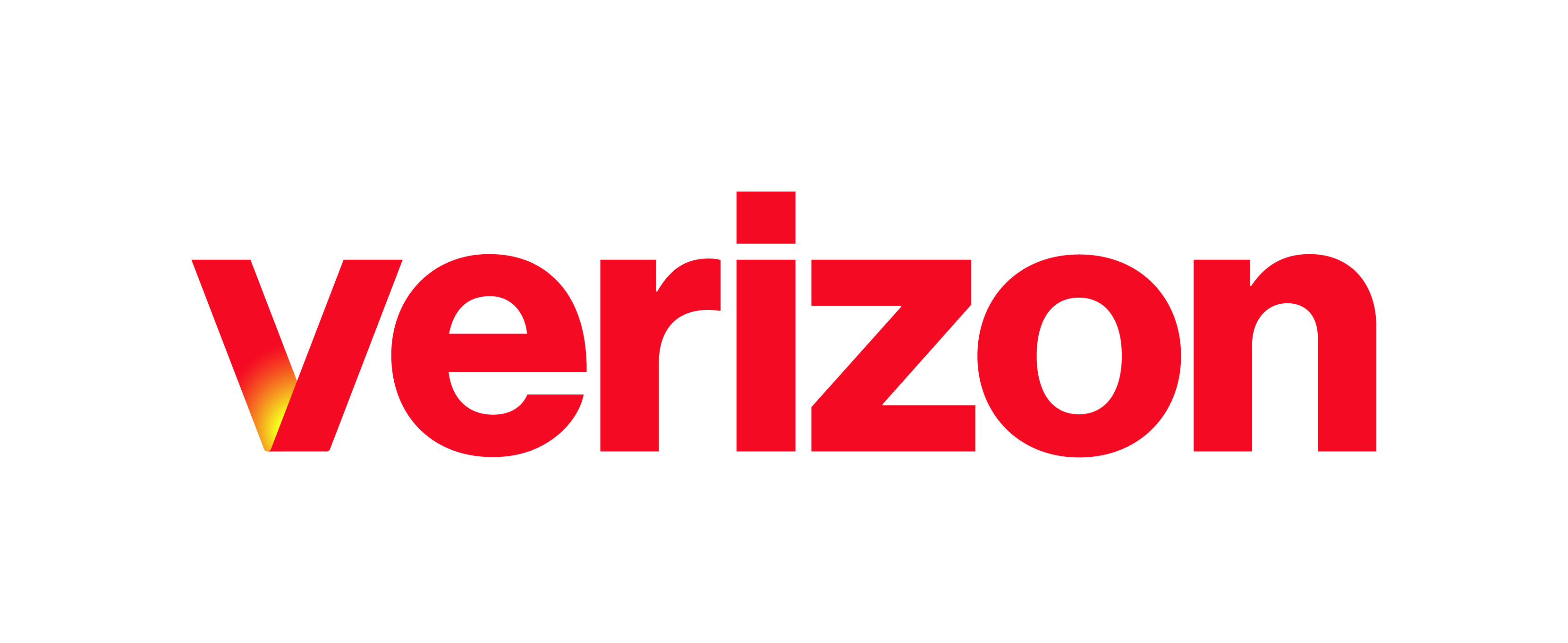What you need to know Time schedules are used to route incoming calls based on the day of the week and/or time of day. Schedules are classified as either Business Hours or Holiday. Time scheduled are mainly used for auto attendant purposes. Schedule Notes: Upon install, two pre-defined schedules are assigned to your site. They are assigned to the site …
Enterprise Portal: My Site Overview
What you need to know A Site typically represents an office location, for example if your company has 3 office locations, there would be 3 sites. The following diagram shows the hierarchy of the My Site dashboard in relation to your access: Note: For businesses that operate with 100% remote workers, a site could represent a group of remote workers. …
Enterprise Portal: Outbound Calling Plan Configuration
What you need to know Verizon provides an interface to manage the customer inbound and outbound calling plans for each site and specific user/phone numbers. Outbound calling regulates behavior for calls placed to various destination types: Internal (intra-company) – These are calls within your own company. It includes calls to others within your own site and to users at other …
Enterprise Portal: Push to Talk
What you need to know The Push to Talk feature allows users treat their desk phones as either a one-way or two-way intercom. Site administrators can configure the following Push to Talk settings for users: Define approved and blocked users lists – Set the list of assigned users to represent either an approved or a blocked list for the user …
Enterprise Portal: Overview
What you need to know The Enterprise Portal offers an enhanced presentation for Customer Administrators to manage multi-site enterprises. It provides a simple dashboard view to see aggregated call activity and quick overview of inventory information across the enterprise. It also provides easy-to-use tools to view and manage site and user-based features and services. Plus, a Service Assurance section gives …
Enterprise Portal: Series Completion Configuration
What you need to know Sharing phone lines across users is a common practice, especially in traditional key system environments. This is often put in place in rollover environments to allow calls to get through if the main number is busy. Also, in offices where users only have extensions provided by the key system, sharing lines allows for a more …
Enterprise Portal: Setting up a Collaborate Bridge
What you need to know The Collaboration Bridge is a unique two-way phone number and must be configured in the Enterprise Portal. Each site has a unique Collaboration Bridge two-way phone number assigned to it and all users within the site have the same Collaboration Bridge number. Each User that is assigned to the Collaboration Bridge has a unique Room …
Enterprise Portal: Voice Portal
What you need to know The voice portal provides an easy way to manage your voicemail box, record auto attendant greetings, and remotely modify call-forwarding options from any telephone. To access your voice portal, simply call your voice portal telephone number, log in, and follow the audio prompts. This article provides details on the voice portal and how to access …
Receptionist Console: Managing Call Features
Help Topics A Call Pickup B Group Call Park C Call Barge In A. Call Pickup The Call Pickup feature allows you to answer an incoming call that’s ringing another user’s line or extension. To answer a call: Expand your Group/Enterprise or Favorites directory, and then select a contact. The state of the call must be Ringing. Hover over …
Receptionist Console: Managing Calls
Help Topics A Placing Calls B Answering Calls C Transferring Calls D Conference Calls A. Placing Calls To dial a number that is not stored in your contacts, use the Dialer. Then, enter the phone number and click Dial. The call will be placed to the specified number and will appear in the Calls panel. To redial the last …