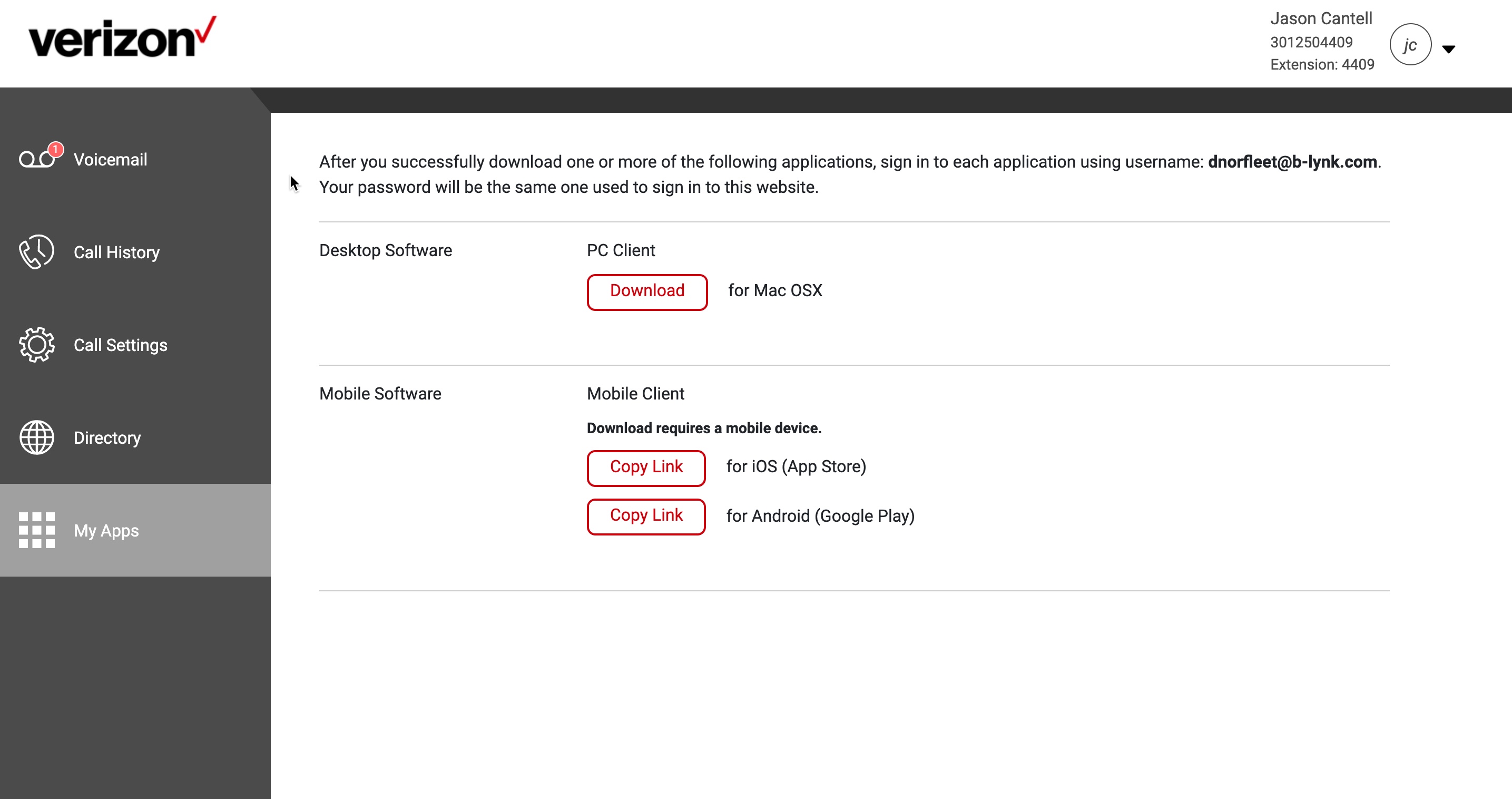What you need to know
The Call History feature provides a detailed report of your missed, placed, and received calls.
This feature can be configured from the My Phone Next Portal, click here.
*Please Note: Only the site administrator can setup users in the My Phone Next Portal. Ask your site administrator if you do not have access into the My Phone Next Portal.
Help Topics
A. Accessing the My Phone Next Portal
Once the Administrator for your site has set you up as a user, you will receive two emails, containing your Username, temporary password and a link to the My Phone Next Portal. To login:
- Enter the URL of the My Phone Next Portal into a new browser window.
- Enter your My Phone Next Portal Username.
- Enter your temporary My Phone Next Portal password.
- Enter the temporary password and then enter a new password in the new password field.
- At least 10 characters long.
Does not contain the username, telephone number or alternate ID.
Contains at least one character from each category: - Uppercase Letters.
- Lowercase Letters.
- Numbers.
- Non-alphanumeric characters.
- It must be changed after 90 days.
- Confirm your password and click Change Password.
- You will then be routed to the main My Phone Next Portal dashboard.
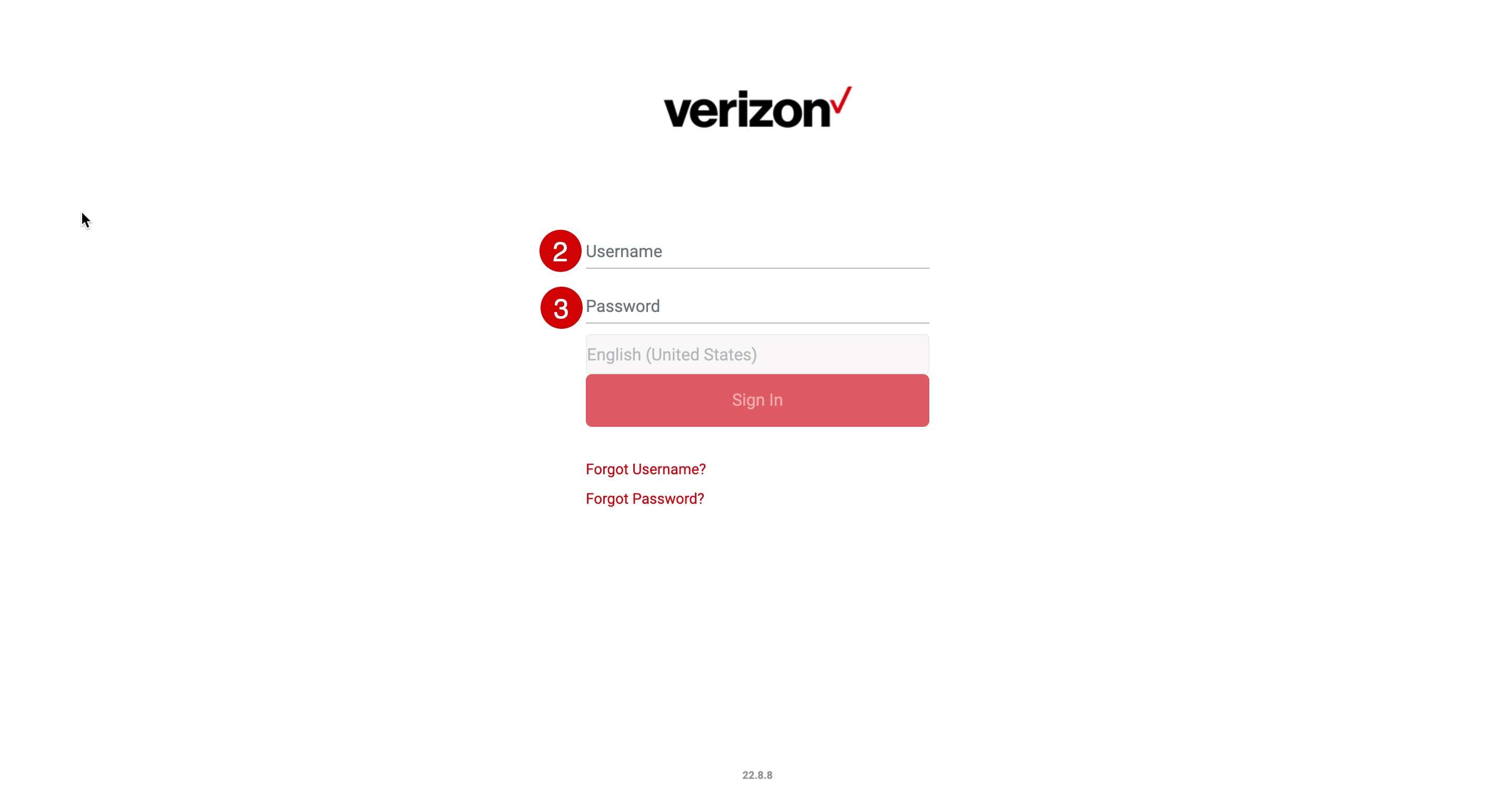
Note: New passwords must meet the following criteria:
B. Voicemail
From the Voicemail page, you can:
- Listen to and manage Voicemail messages
- Change your Voicemail to email (Unified Messaging) settings.
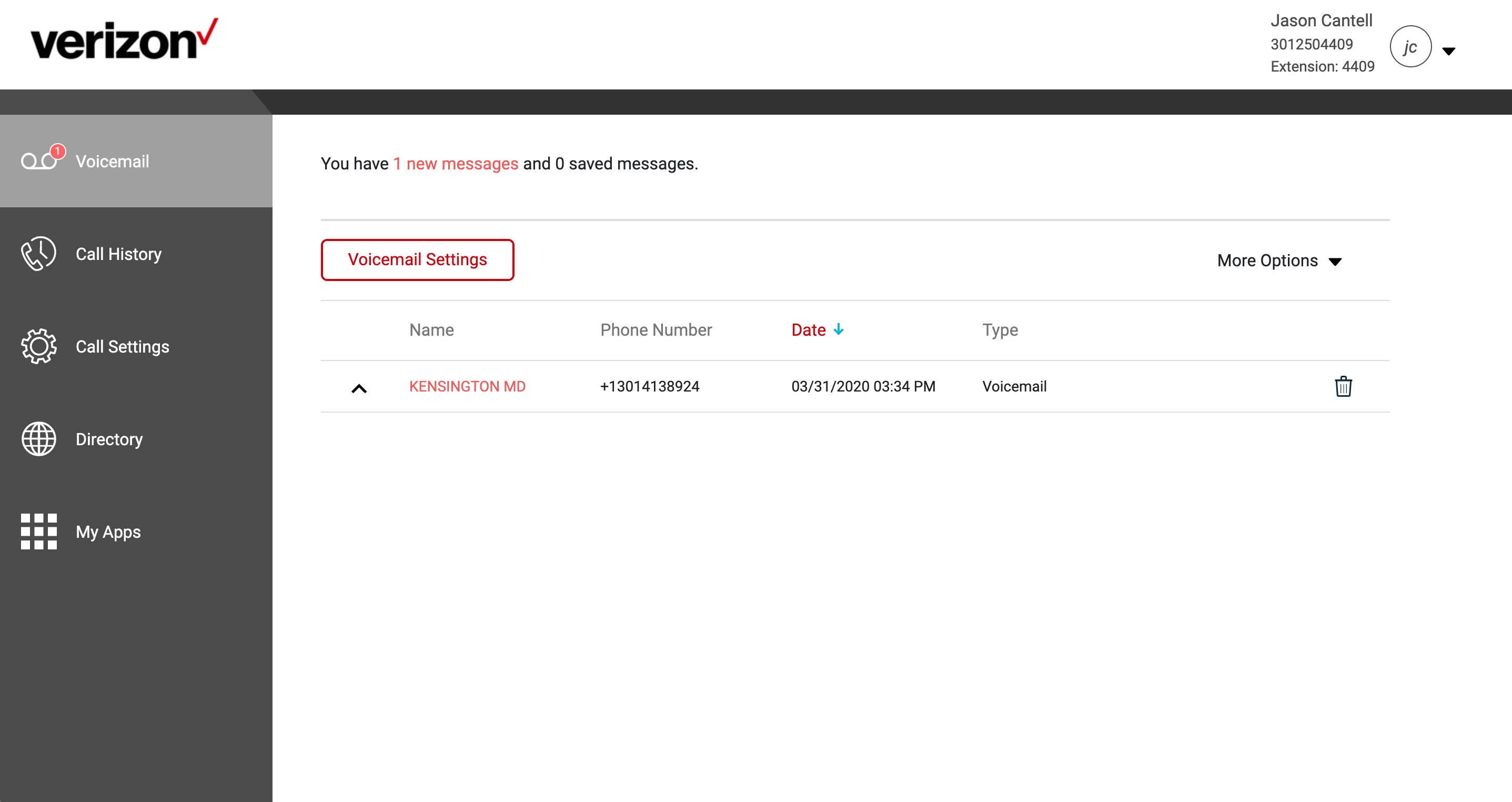
C. Call Settings
From the Call Settings page, you can manage Incoming Call Settings, Schedule Settings and have access to Additional Features for call settings.
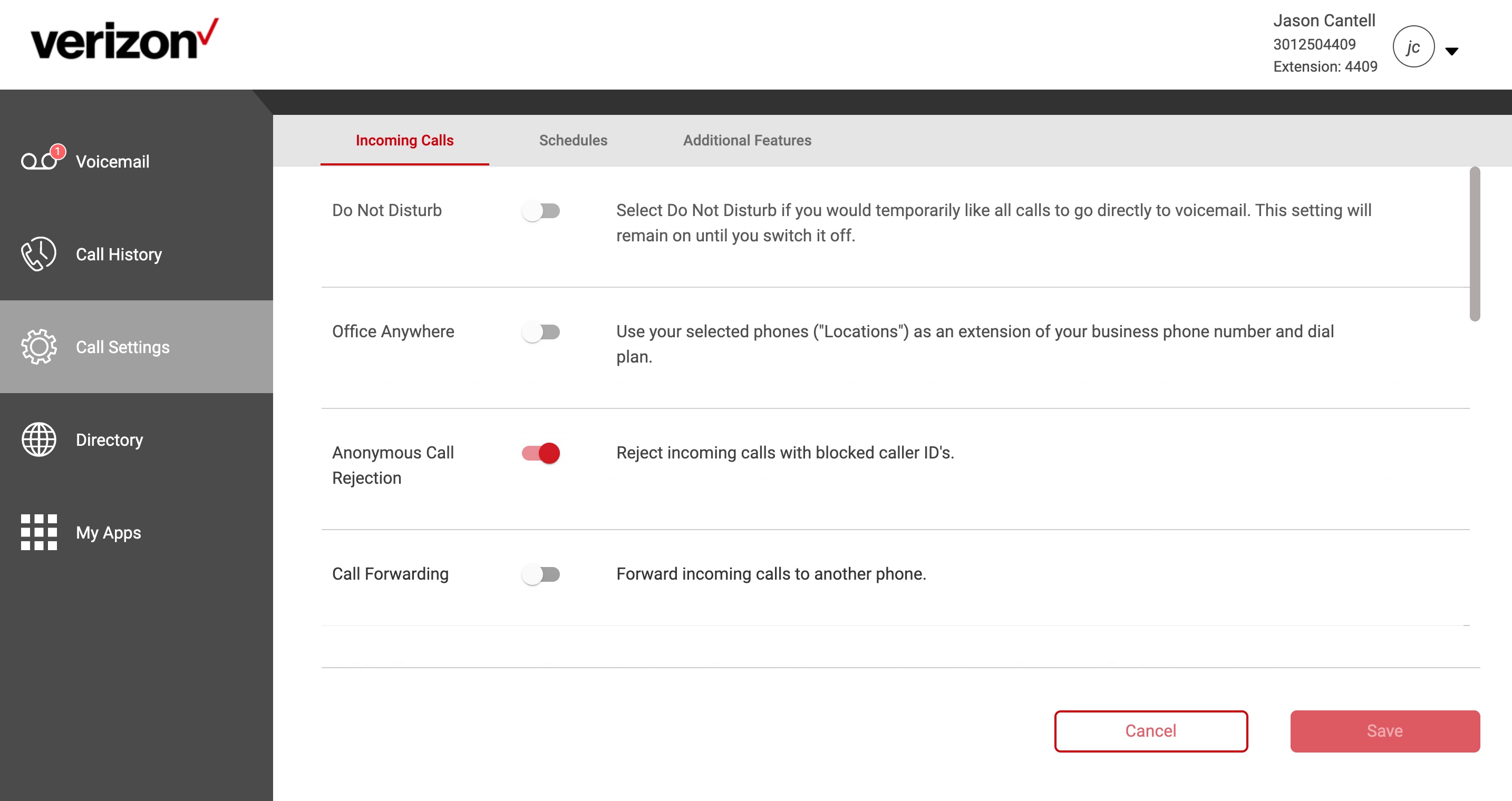
D. Directory
From the Directory page, you can:
- View and edit your Personal Directory under My Contacts.
- Add entries to the Personal Directory that can be used when configuring other services such as Office Anywhere or Call Forwarding.
- View the Enterprise Directory for your company (phone list).
- Add and edit Speed Dial contact under My Contacts.
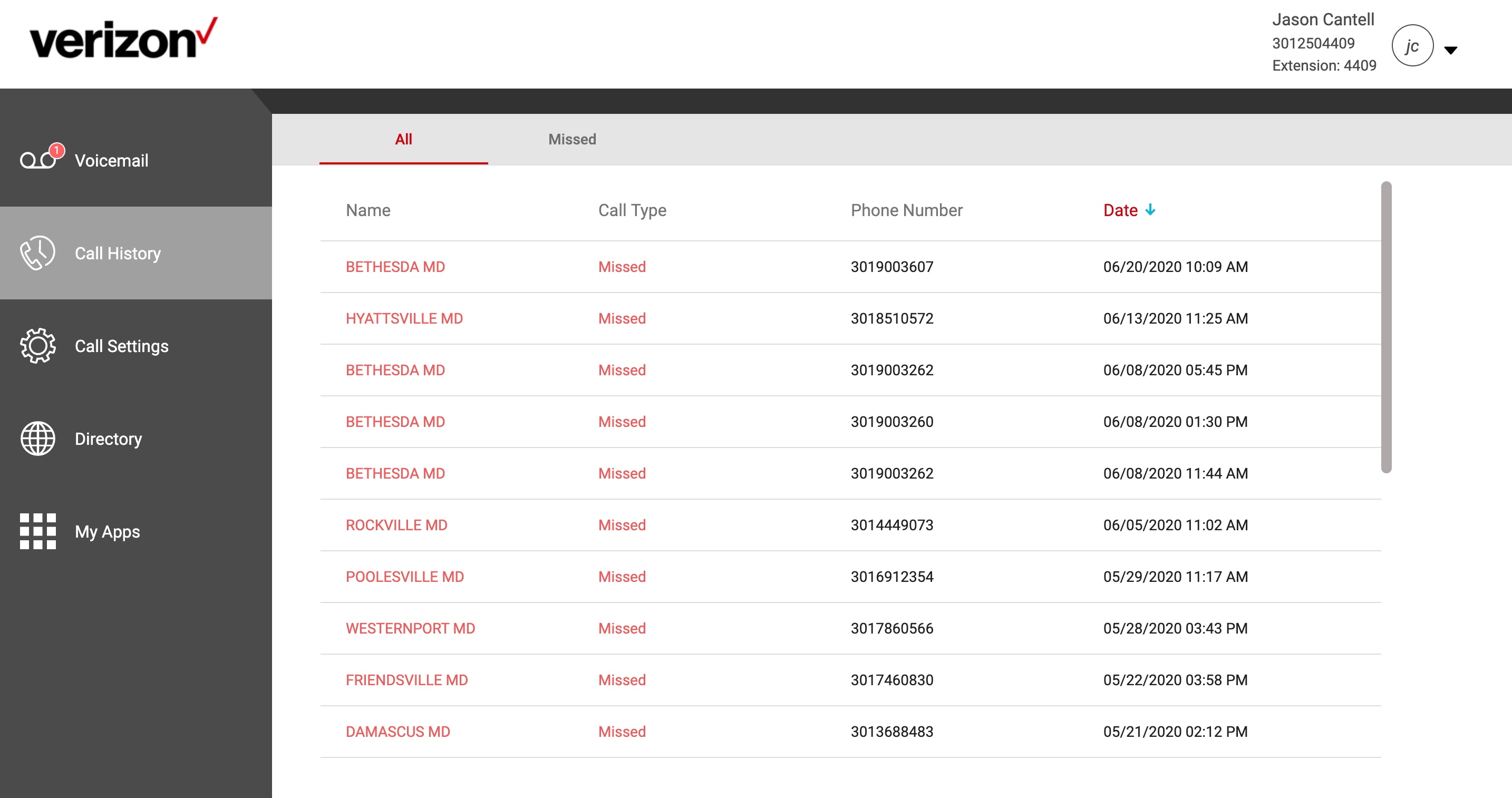
Note: The Enterprise Directory, Personal Directory (My Contacts) and Speed Dial list will not be available to view from your desk phone. However, you can place calls to these contacts from My Phone Next Portal using the UC-One desktop application, if installed.
E. Call History
The Call History page allows you to view Call History on your phone number.
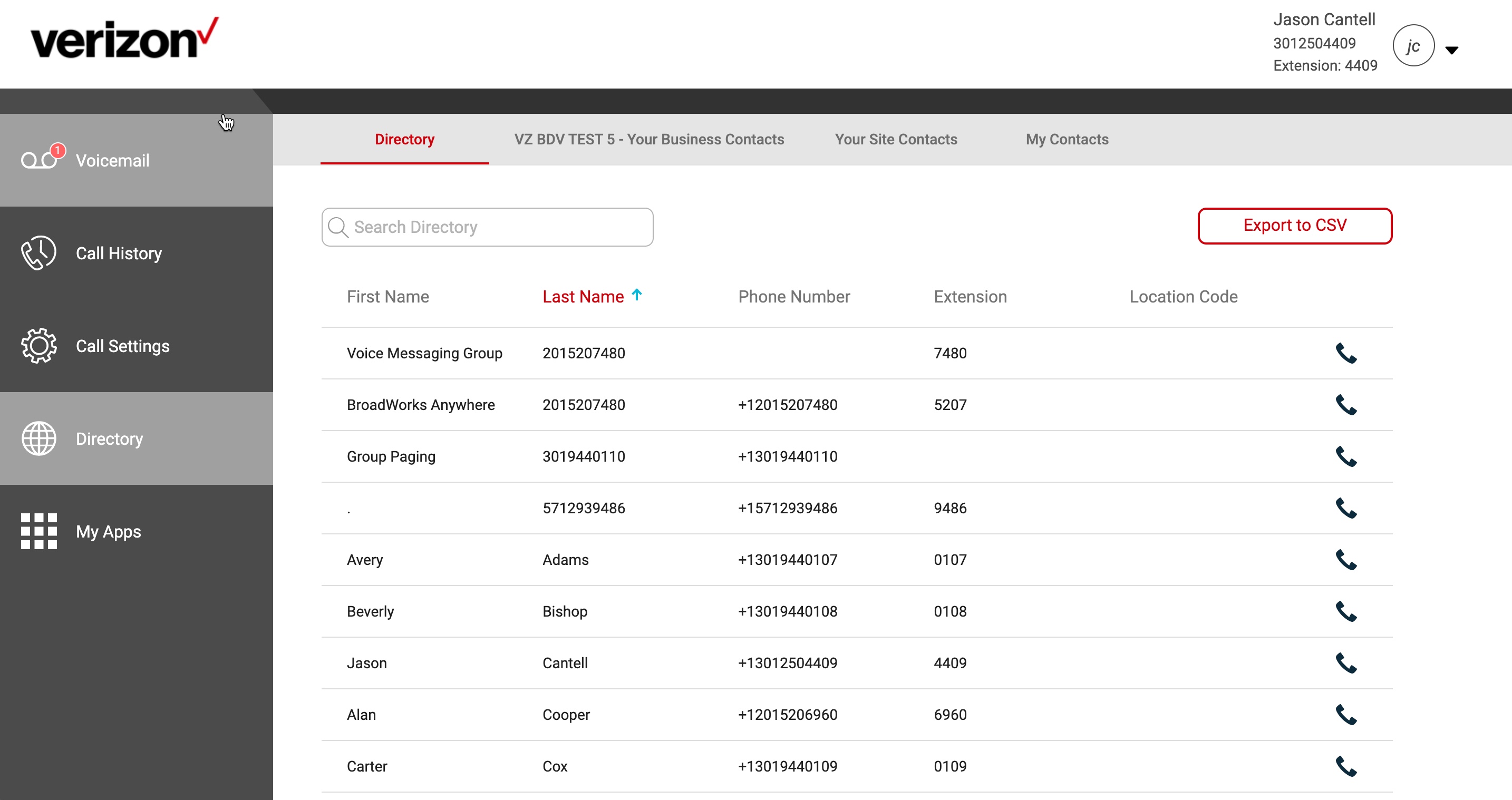
F. My Apps
By adding the UC-One clients to your daily business communications devices you can leverage a convenient, common and intuitive interface for cloud and mobile calling and collaboration services.