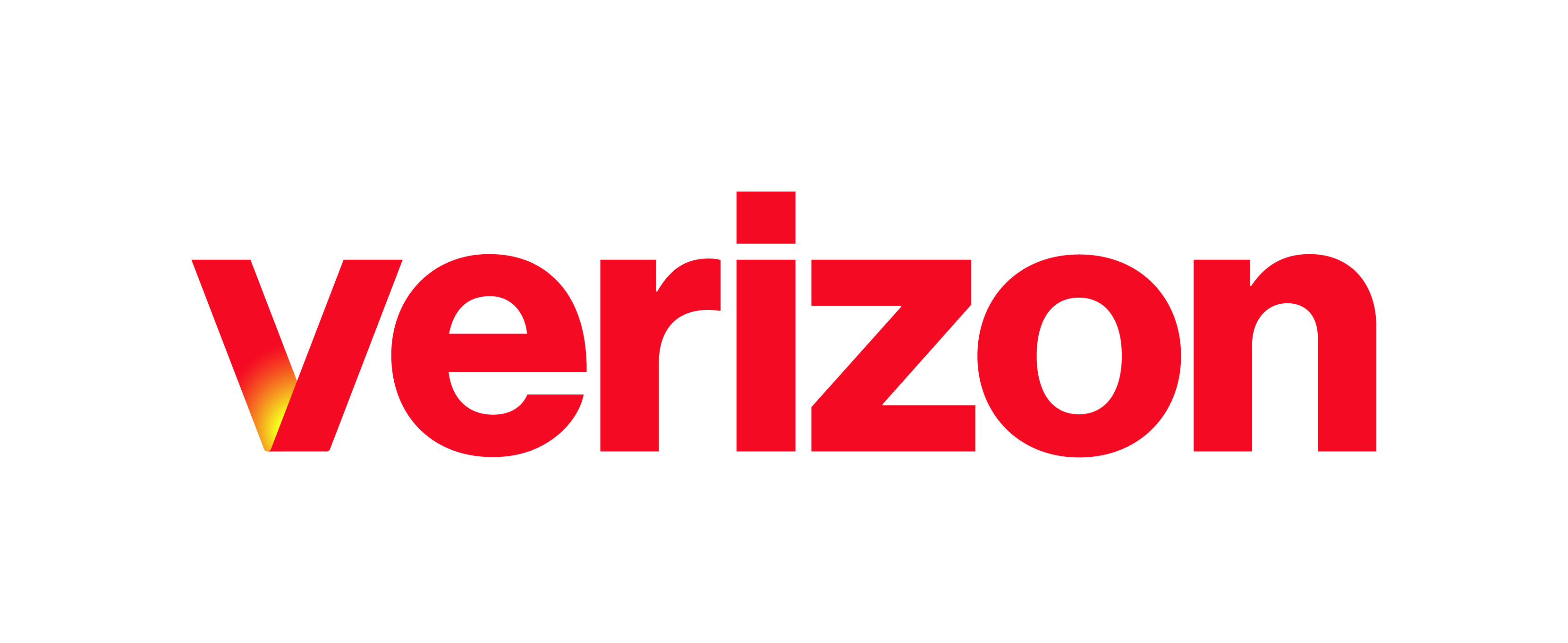What you need to know
Administrators can reset a user’s password within the Enterprise Portal. In this guide, we’ll review how to locate a user. And then, we’ll demonstrate how to manage their credentials.
Resetting a User’s Password
- Log in to the Enterprise Portal.
- Select the Users tab from the left-hand navigation.
- Locate the user you wish to manage and click on the Actions button.
- Select Reset Password.
- A confirmation screen will appear.
- Click Reset.
- You will see a confirmation message along the top of the dashboard confirming a password reset email being sent out to the chosen user.