Introduction
Within the desktop application, you can modify and configure several options and functions available to you, including the options available for managing your incoming calls. The following topics go over the configurable options available for incoming calls.
Help Topics
A. Accessing the Incoming Calls Options Menu
- To access the incoming calls options menu, go to File and then select Options.
- From the options window, click the drop-down arrow and select Incoming Calls.


B. Enabling Do Not Disturb
The do not disturb (DND) setting, sends all incoming calls to voicemail, so that no calls ring on your devices. To enable, select the toggle next to Do Not Disturb.
Note: Enabling this feature will also temporarily remove you from a hunt group.

C. Configuring Call Forwarding
Call forwarding allows you to forward calls to a desired number instead of your voicemail. To enable call forwarding, expand and check one of the following options:
- The Always option forwards all incoming calls to the specified destination and has the highest service precedence. It will override all other forwarding and mobility settings. Check the box to enable and enter the number to forward calls to.
- The When Busy option forwards incoming calls only when you have call waiting disabled and are currently on another call or have Do Not Disturb on. Check the box to enable and enter the number to forward calls to.
- The When No Answer option forwards incoming calls only when you are away or not answering calls. Check the box to enable and enter the number to forward calls. You may also designate the number of rings before being forwarded. Click the drop-down menu to designate the number of rings.
- The When Not Reachable option automatically forwards all incoming calls to a different phone number, but only when all your devices are offline and not connected to the network. To enable, Check the box and enter the number to forward calls to.

Note: If you have not enabled a call forward service, then calls will automatically forward to voicemail.
D. Configuring Simultaneous Ring
The Simultaneous Ring option allows you to add phone numbers of other devices that you would like to ring at the same time as your primary phone, when you receive a call. You can have up to 10 simultaneous ring numbers at one time.
- To configure, expand to see your options and then select the toggle next to Ring Numbers.
- Enter a number in the Set Number field and hit Enter.
- Check the box next toDo not ring when on a call, if you do not want your sim ring phones to ring while on a call.
- Check the box next to Answer confirmation required, if you would like a confirmation message played to you when you receive a call on your business number.
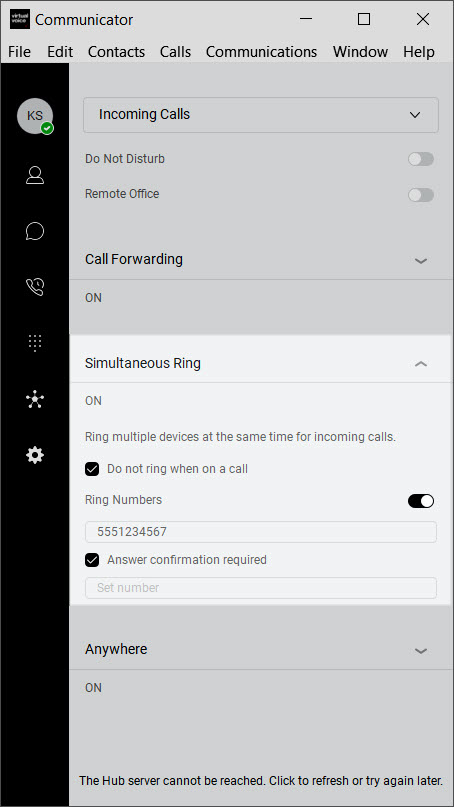
E. Enabling Anywhere
The Anywhere feature allows you to accept calls received to your business phone number across other devices such as your mobile phone, desk phone, or home phone. These other phones are called "Locations." Anywhere is primarily used if you wish to receive calls on a device that does not support the iPhone and Android mobile apps, such as a home phone or a Blackberry mobile phone.
- To enable, expand to see the settings and then enter a phone number in the Add number field.
- To notify all phones on a Click-to-Dial by checking the box next to Alert all enabled locations for Click-to-Dial.


