A. Placing Calls
Several options for placing calls are presented. These functions can be used with the Communication Buttons, by right-clicking on a Contact, or you can input a number to Dial for Voice or Video Calls by clicking the Dialpad Button.
Place calls using Dialpad
- To place a call using your Dialpad, select Dialpad icon.
- Click in Start new call field,
- Enter the phone number using the application’s keypad or your computer’s keypad.
- Click on the Call button icon or enter on your keyboard. Your call will then be placed.

Place calls from Contacts tab
- To place a voice call from your Contacts, select the Contact icon.
- Select the Contact, hover over the contact and hit the Call button

Place a call from UC-One application using your Desk Phone:
- Select a Contact by clicking on the Contact Icon.
- Right click and select Call from Other Device.
- Once your desk phone is picked up, the outbound call will be initiated.

Place Video Calls
To initiate a Video Call:
- Select a Contact by clicking on the Contact Icon.
- Right click and select Video Call.

Place calls from Chat window
To place a call to a contact that you have already initiated chat with:
- From the chat window, click Call, Video Call or Call from Phone. A call will be initiated to that contact.
Ending Calls
To end the call, press the Hang up icon, which replaces the Call icon when you are on a call.
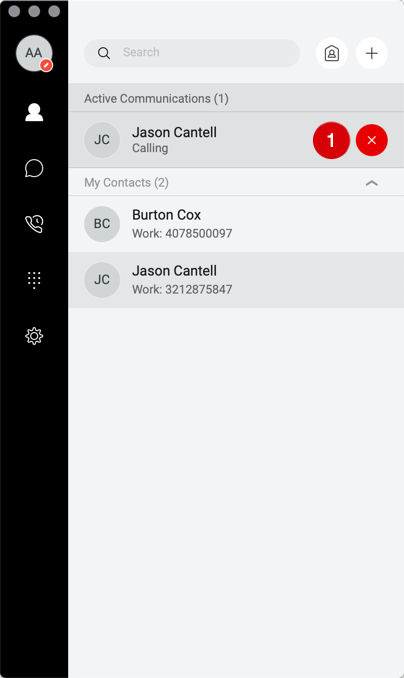
B. Answering Calls
When you receive an incoming call, a pop-up notification is displayed in the lower right corner of your screen.
To answer an Audio call:
- Click the green Audio button to answer call.
- To decline the call, click on the Decline Button.
To answer a Video call:
- Click the Video button.
- For Audio only, click the Audio button.
- To decline call, select the Decline button.

